- 1.How are text similarities (suspected plagiarism) revealed in IS SU?The content of files in the IS SU data repository, for which a plain text version is available, is continuously machine-analyzed. Each document (final work, seminar work, essay, presentation, ...) that the user finds in the system can be compared and displayed with resources that have a similar text:
- click on the line with the file (right-click will bring up the details panel on the right, left-click will bring up the context menu),
- use the "Find similar documents" operation (two eggs icon),
- use the displayed similarities (or adjust the settings and have the similarities recalculated) to assess whether it may be plagiarism or not.
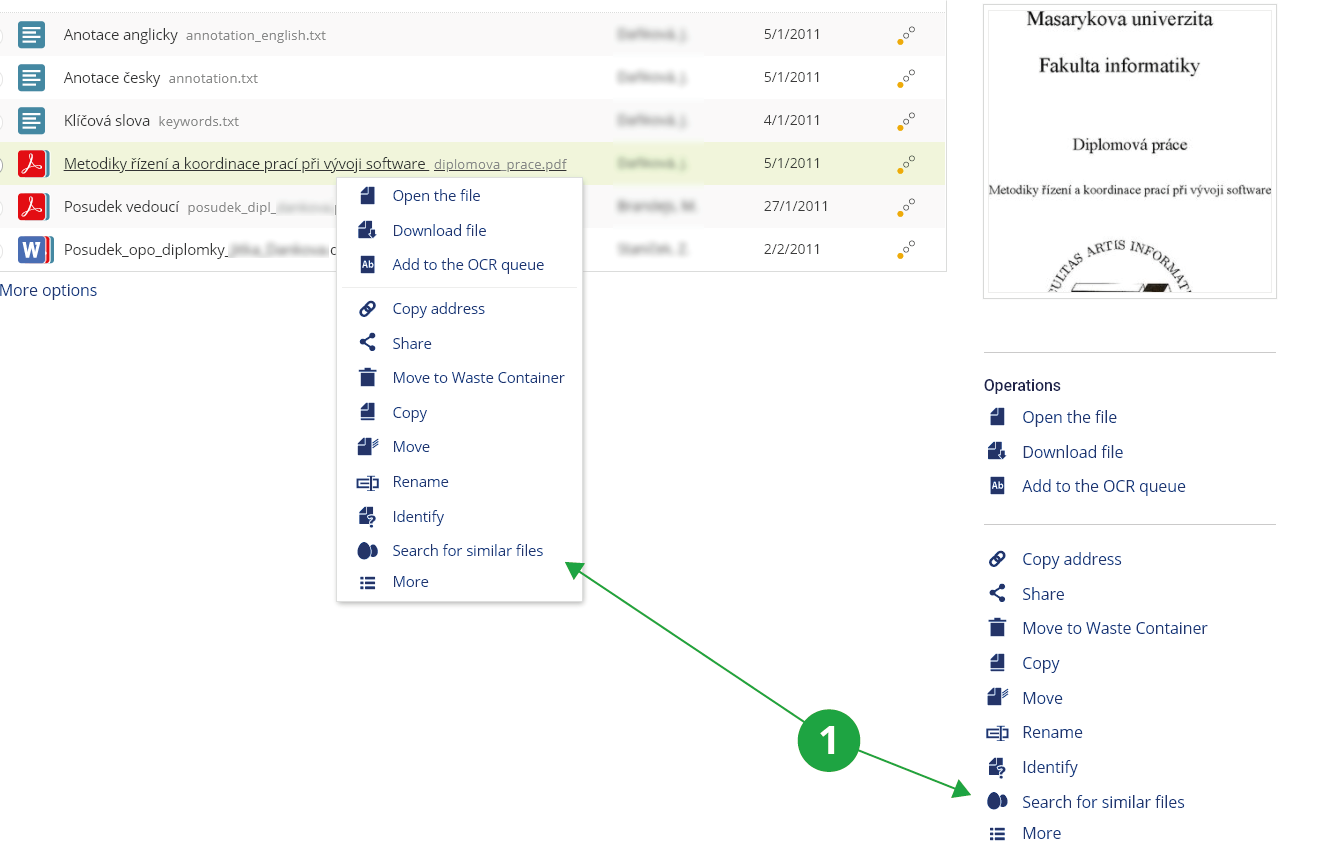
1 "Find similar documents" operation.
For similar documents found, IS SU will list the degree of similarity in percent. There is also an overall calculated similarity of the document with others:
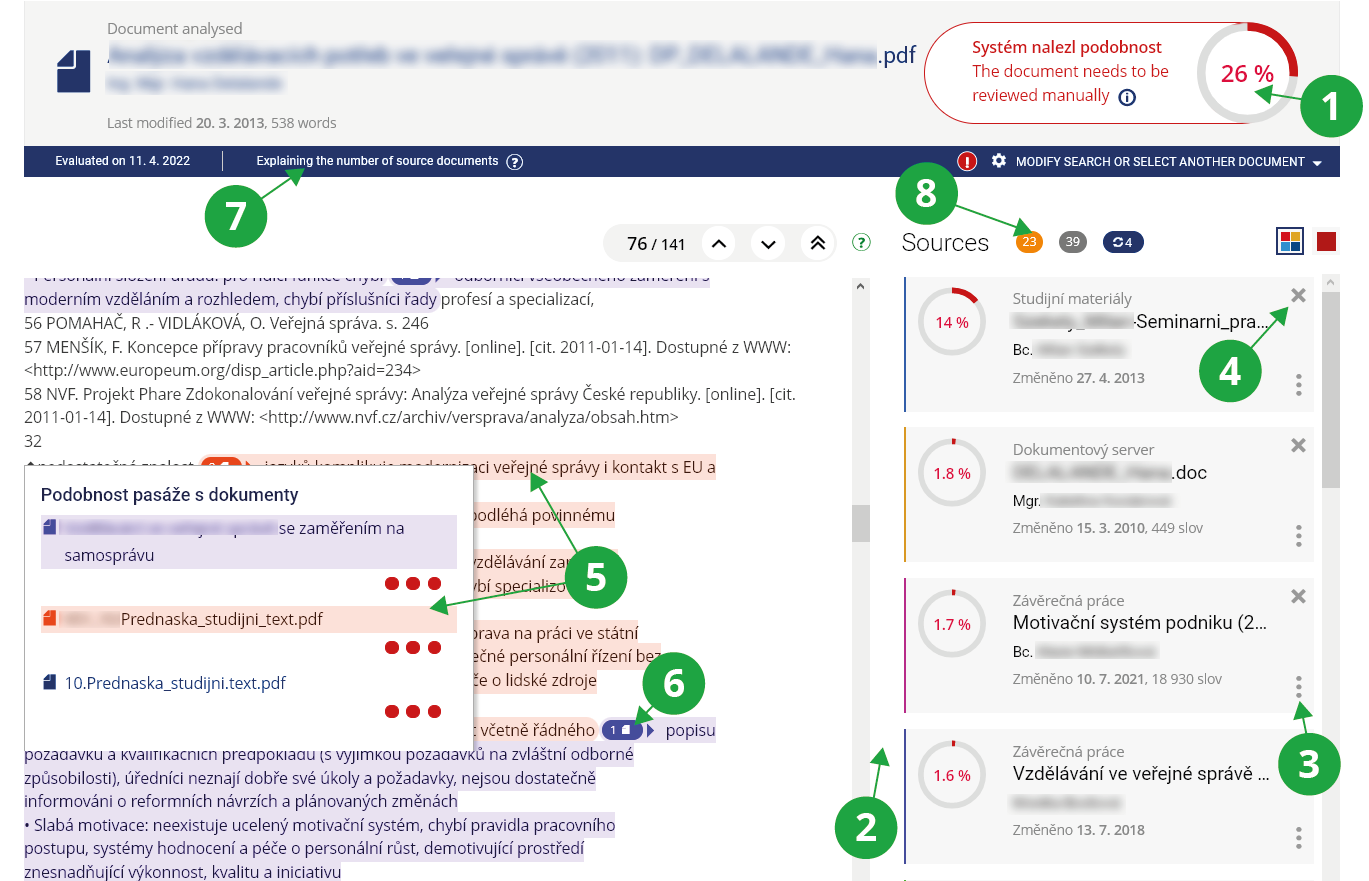
1 Percentage of overall similarity to documents in the database and sources from the Internet.
2 List of source documents with which the document is similar. The similarity percentage is displayed for each.
3 For each source document, there is a menu below the three dot icon where you can find out more information about the document.
4 With the help of the cross, a source document that is not relevant for the comparison of similarities can be removed from the calculation (for example, the student should have drawn from it and has it properly cited).
5 After clicking on the selected highlighted similar passage, documents with which the text is similar will be displayed.
6 The number in the oval indicates the number of documents with which the following passage is similar.
7 After clicking, the number of displayed, skipped and discarded documents, including explanations, is clearly displayed.
8 Ovals with numbers keep track of source documents. Skipped documents can be viewed, discarded documents can be restored.
The similarity percentage is only an indication, the document or part of it may be plagiarism, even if the percentage is significantly low. Counting similar documents is fast, checking for similarities is possible immediately after creating a text version of the file.
People who have led or opposed the final work now or in the past are allowed to print the report in PDF format by expanding the "Modify search or select another document" menu, where they will find the "PDF output" option. Click this option and click the View button to open the log.
- 2.How works compare similarities?
The system searches for similarities across the shared database of compared documents, which includes, in addition to the IS SU document server, final theses of participating schools in the Theses.cz system, seminar and other theses in the Odevzdej.cz, system, scientific publications in the Repozitar.cz system and other documents in information systems operated by MU.
Because a significant amount of work and documents are not public, searching the common database is an effective tool for finding possible plagiarism. A student cannot just submit a seminar paper to a friend from another school, because there is a high probability that he is already in the system and there would be similarities. The assignment of seminar and final thesis topics is often repeated, and it is therefore likely that the system will already know about the source documents from which this topic is usually drawn.
The search for similarities also includes an algorithm that analyzes the document being compared and examines it from sources on the Internet. This procedure has various technical limitations and is computationally and time consuming. Therefore, it is preferably used for archives of final theses. Due to the speed of processing, seminar papers in submission offices and long answers in ROPOTs are primarily compared against a shared database of all source documents. This includes, among other things, resources from the Internet, which have been traced in the past for the purpose of checking some of the millions of final theses being compared.
However, there is a difference between finding similarities to seminar papers (for which the shared resource database is used) and final papers (for which the shared resource database is enriched with newly downloaded resources from the Internet). But there is no need to worry, the database is really large, so in most cases the system "knows" enough resources that students usually draw from, as well as enough resources that students usually describe.
Tip: Files in File Depository and My Web won't be displayed to othersFiles in File Depository and My Web will be included in the similarity searches only if they are in the user's File Depository or user's My Web. Other users will not see similarities found in these repositories.
- 3.I want to check the originality of the thesesThe supervisor, who usually wants to check the quality of the work when writing the report, proceeds with the help ofThe Information system Supervisor (chosen student) Archive of Theses/Dissertations
and select "Find similar documents". They will see the total percentage of similarities and marked similarities, which they can use to scroll through the arrows and assess whether the sections are properly cited.
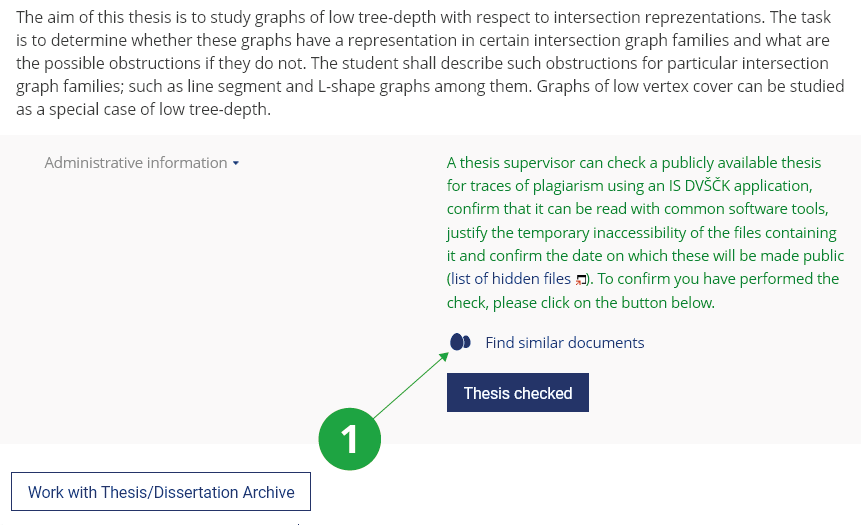
1 Before confirming that a job review has been performed, the supervisor should use the "Find similar documents" function and assess any compliance.
NoteIt is up to the reader to assess the significance of the similarities found, ie whether the student, for example, quotes correctly. The originality of the final thesis is best assessed by the supervisor (he is most familiar with publications in the field).
- 4.I need to compare the document with a non-public documentIf you have a document in the form from which a text version can be created (it is not a picture, for example), insert it anywhere in the IS SU (eg in the Provider, in the Study Materials of the subject or in My website) and IS SU in the similarity search mechanism includes.
By default, documents from the same depositor are not compared. It is therefore necessary to click on the option "Modify search or select another document", select the option "include documents of the same uploader" and display:
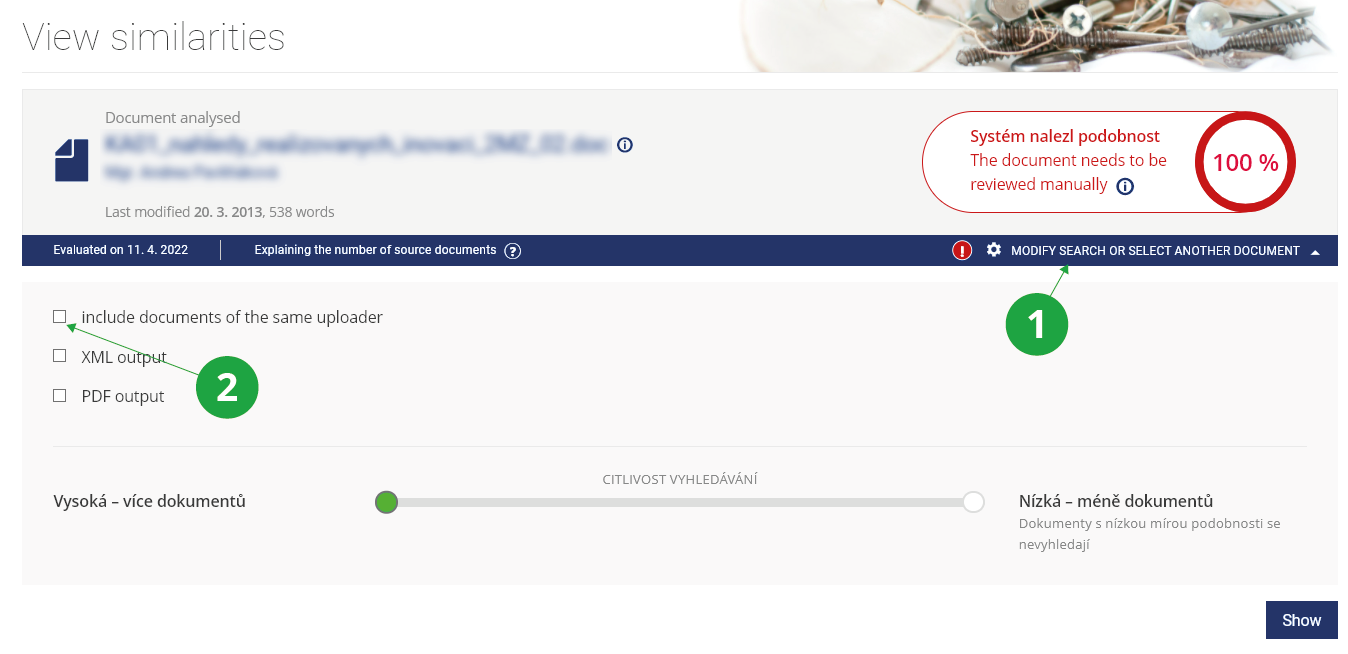
1 Click here to view the settings of other search parameters.
2 To compare even between your own documents, check the "include documents of the same uploader" option.
- 5.How does the search algorithm work?
This is a comparison of documents with each other:
- A text searchable version is generated for each document in the database. In this text version, the algorithm focuses on similar or paraphrased sections of text and evaluates the degree of agreement across the entire shared document database, including Internet resources.
- Texts in Czech, English and Slovak are compared, the condition is that they have at least a few sentences or paragraphs (in very small files there is not enough text for their analysis and finding similarities).
- Before the result is presented to the user, those documents that overlap only in passages that are the same as for previously found sources are omitted. Practically, for example, it is a citation of a certain law in another hundred final theses and documents on the Internet. If there are less than 10 similar sources, they will all be displayed without omission.
- The user is shown the most relevant documents that have a significant similarity to the document being searched, and the percentage of that similarity.
If students copy from each other, the system evaluates their answers as similar and displays the percentage of similarity. You can find more on this topic in the question How works compare similarities?
Tip: It doesn't pay to copyAs a warning mechanism for students, it is important that the submitted works are archived in the IS SU and can be examined repeatedly. For example, at any time later with another improved version of the algorithm. Remember that copying time can sometimes mean a lot of extra work to repair your reputation. The developers of IS SU are gradually improving the algorithm and the database of searched documents is constantly being expanded by other sources. What systems don't reveal today doesn't mean they won't reveal tomorrow.
- 6.The system found similarities to my work, what does that mean?
Authors can verify that their text has not been used in another author's work.
Important warning!What the similarity search interface shows and how to use it:The similarity that the system found between your work and the work(s) in the database does not necessarily mean that one of the jobs is plagiarism. Each work (similarity) must be assessed by an expert on the topic. There is no % value from which work can be considered plagiarism.
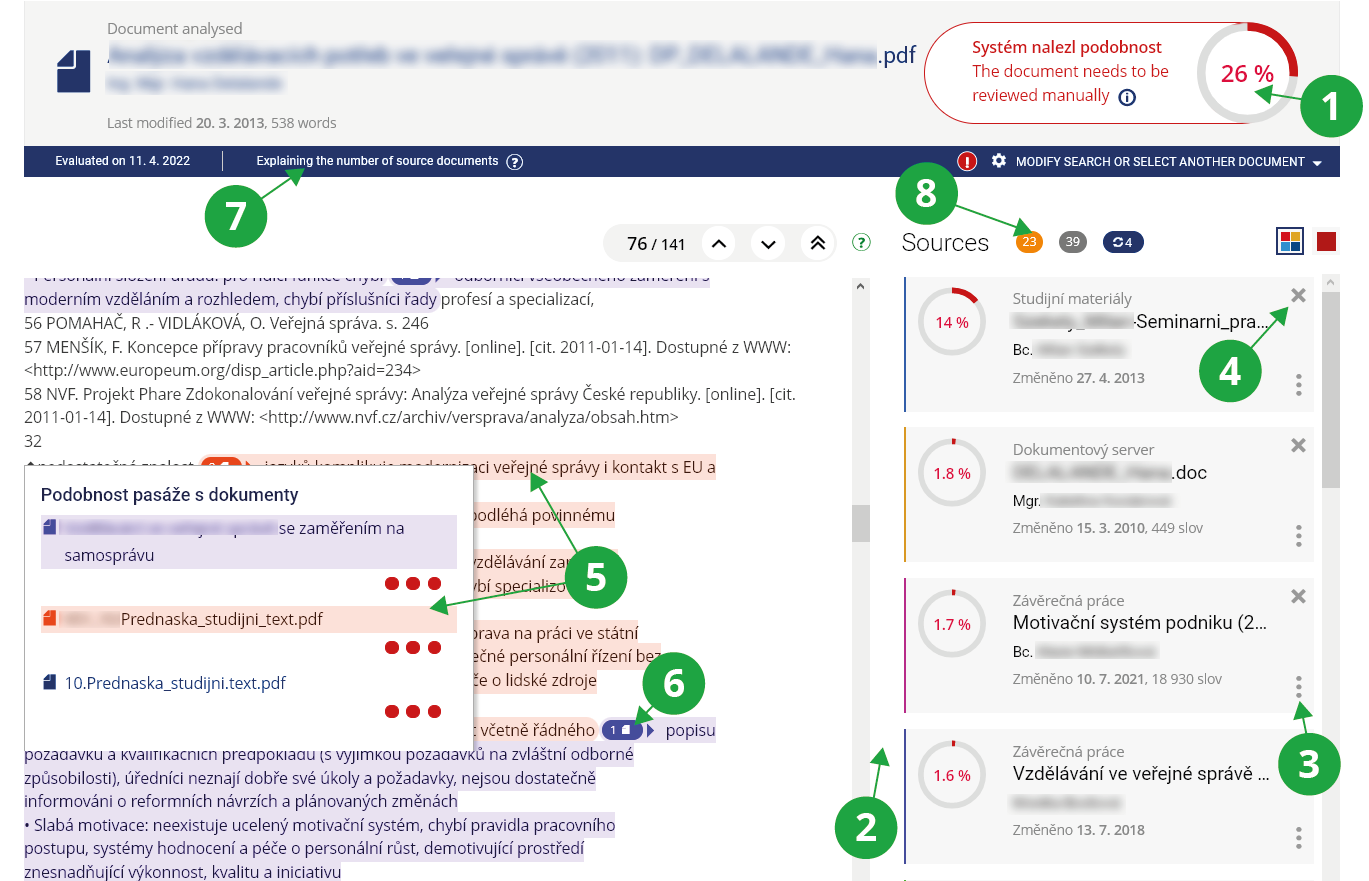
1 Percentage of overall similarity to documents in the database and sources from the Internet.
2 List of source documents with which the document is similar. The similarity percentage is displayed for each.
3 For each source document, there is a menu below the three dot icon where you can find out more information about the document.
4 With the help of the cross, a source document that is not relevant for the comparison of similarities can be removed from the calculation (for example, the student should have drawn from it and has it properly cited).
5 After clicking on the selected highlighted similar passage, documents with which the text is similar will be displayed.
6 The number in the oval indicates the number of documents with which the following passage is similar.
7 After clicking, the number of displayed, skipped and discarded documents, including explanations, is clearly displayed.
8 Ovals with numbers keep track of source documents. Skipped documents can be viewed, discarded documents can be restored.
Tip: Files in File Depository and My Web won't be displayed to othersFiles in File Depository and My Web will be included in the similarity searches only if they are in the user's File Depository or user's My Web. Other users will not see similarities found in these repositories.
- 7.The system did not find the document on the Internet that the student was copying from
Some similar documents do not provide information about the new match, only recurring similar passages of the displayed source documents. The system skips these documents. In practice, for example, these are more extensive citations of a certain law in another hundred final theses and documents on the Internet. Therefore, users will now not see all documents in which copyright law paragraphs are quoted, but will see only one of them. The one that has the most other similarities with the selected document.
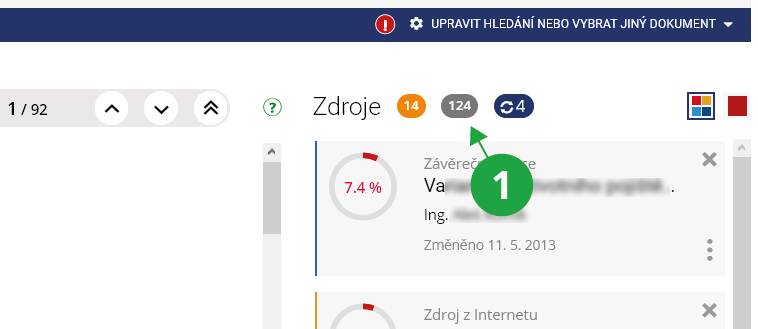
1 The gray oval shows the number of skipped documents, clicking on it will display a list of these documents.
First of all, you need to see if you just see another document that contains the similarity. For example, whether the system did not mark an equal collection of laws with the text of the law, and not a newspaper article commenting on the same article.
TipDocuments are skipped only if there are more than 10 documents found. Until then, all documents are shown for clarity.
NoteDue to the speed of processing, seminar papers in submission offices and long answers in ROPOTs are compared primarily only against the shared database of all source documents. Thus, there is a difference compared to the search for similarities in final theses, where the system submits each final thesis to a direct examination of similarities to the Internet.
But there is no need to worry, the database is really large. In most cases, therefore, the system already "knows" enough resources from which students usually draw, as well as enough resources from which students usually describe.
TipIf the teacher submits a seminar paper on a very current and new topic or a very marginal issue, it may happen that no one has yet reflected it in the final theses. Then the shared database of all source documents may not yet cover this topic. In these cases, it can be recommended that teachers upload students interesting, relevant and valuable resources for their inspiration or study in the study materials in the IS SU. At the same time, they will be sure that they will not copy from them.
- 8.Are the answers in the ROPOTs also checked?The system also checks longer texts entered as answers to ROPOTs. Answers to questions of the type "Enter text" (: a) are checked if more than 50 characters were entered. The system automatically inserts these answers into the Study Materials of the subject if the ROPOT is in the study materials. If the ROPOT is not in the study materials, then it is stored under the ROPOT description file. These files are not available to students by default.
The following can be used to check the answers in the ROPOTs:
The Information System Teacher (chosen course) Work with ROPOT (chosen ROPOT) Responses Check for plagiarism of longer texts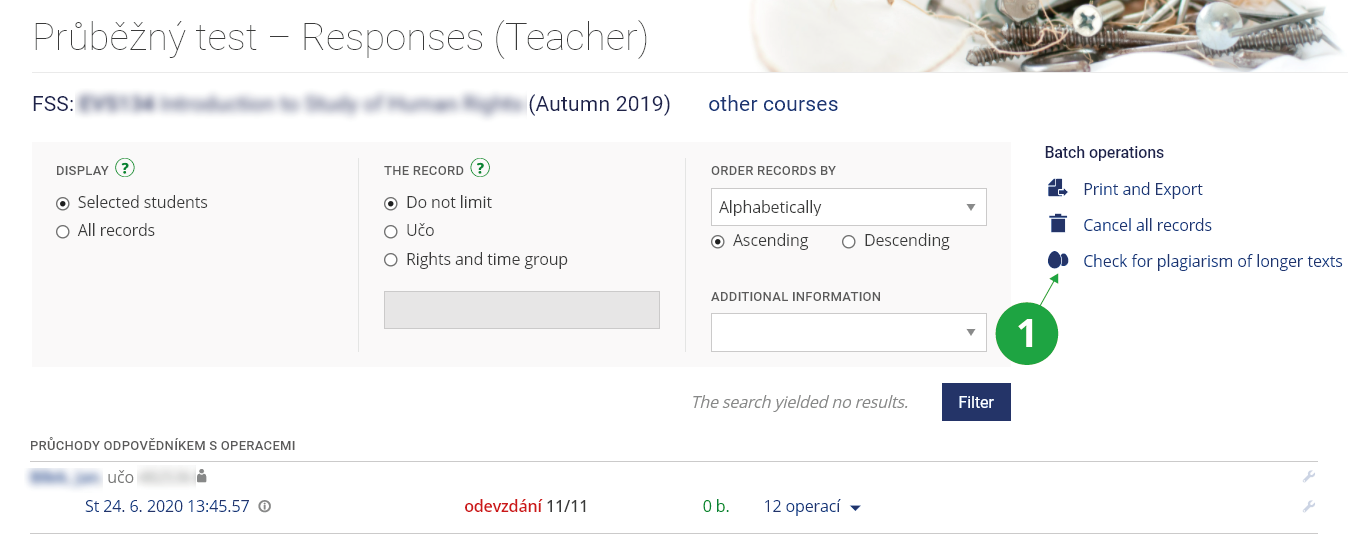
1 Here it is possible to check the answers in the whole ROPOT at once.
The individual files, student names and similarity percentage are displayed. You can click on the similarities for each file (ie the individual long answers in the ROPOT) for a more detailed examination.
NoteAre you interested in what texts are found in the ROPOTs? You can find more on this topic in the question What work compares similarities?How works compare similarities?
TipIf the teachers do not want the students to copy from their presentations and teaching texts during the test, it is possible for the students to upload these files to the study materials in the IS SU. They will thus get into the shared database of compared documents and the long answers in the ROPOT will be compared against them.
- 9.How can I check the originality of the documents submitted in the Homework VaultsThe similarity search tool can help prevent copying or resubmission of senior classmates' essays. If students copy from each other, the system evaluates their answers as similar and displays the percentage of similarity. To check the work in the delivery room, use:The Information System Teacher (chosen course) Homework Vaults (chosen homework vault) eggs icon
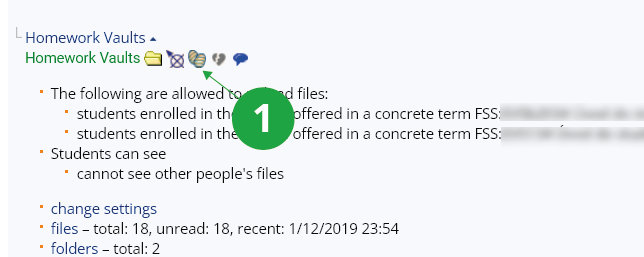
1 Here it is possible to check the answers in the whole Homework Vault at once.
The individual files, student names and similarity percentage are displayed.
NoteAre you interested in what texts the similarities are searched for in Homework Vaults? You can find more on this topic in the question How works compare similarities?
TipIf the teacher does not want the students to copy from his presentations and teaching texts during the test, it is good for the students to upload these files to the study materials in the IS SU They will thus get into the shared database of compared documents and the long answers in the ROPOT will be compared against them.
- 10.What happens when I copy?Plagiarism (copying, imitations) is an unethical activity and fraud that has no place in college. Acceptance of the text of another author without a visible indication of the copied text with the exact citation of the source constitutes an unauthorized infringement of copyright in violation of copyright law. There is a risk of sanctions for the offense, even after graduation.
Provided you have failed to find the information you were searching for, you can contact us at