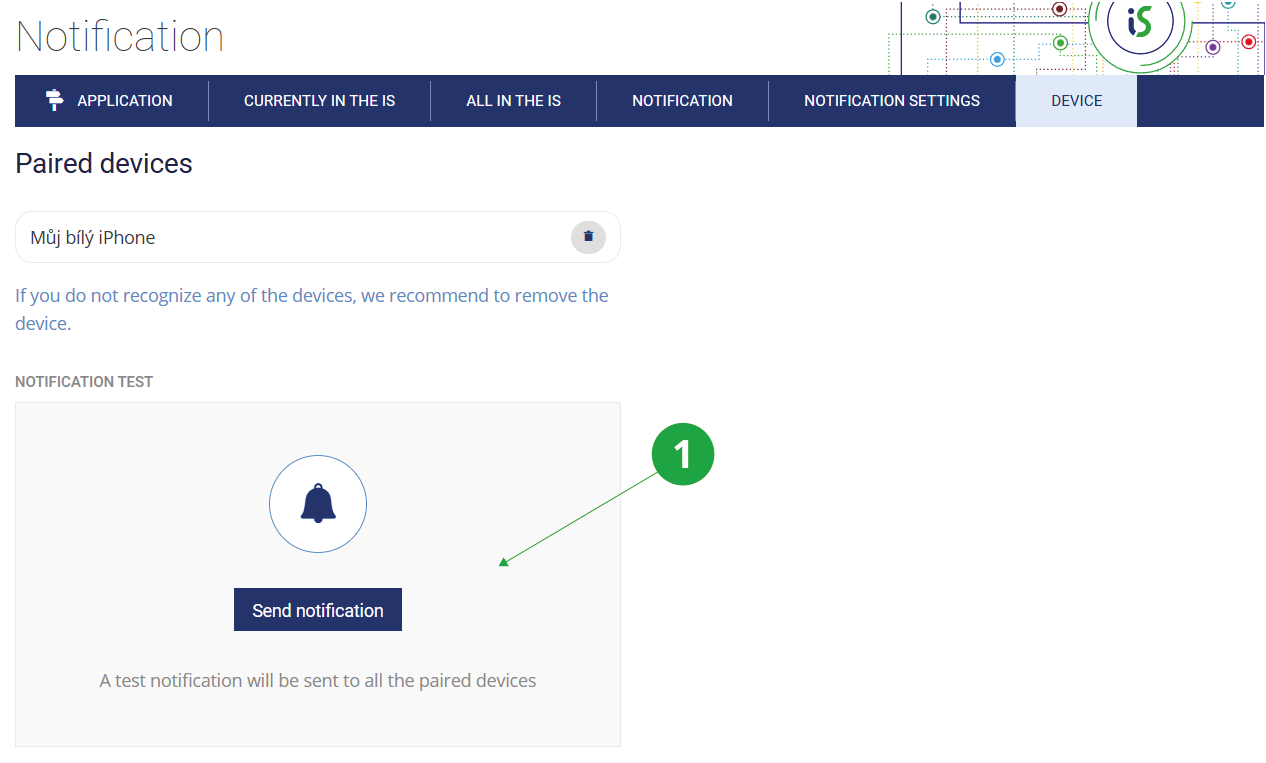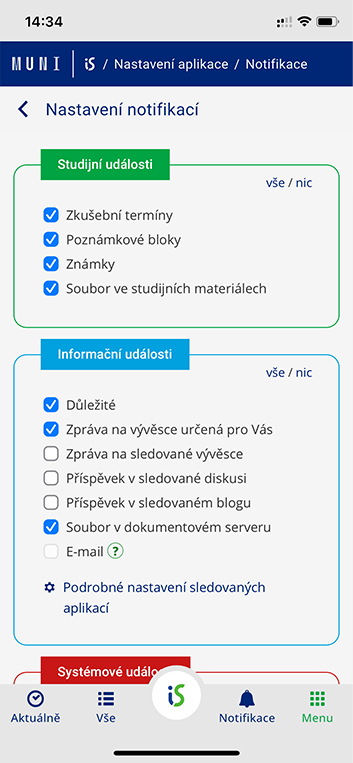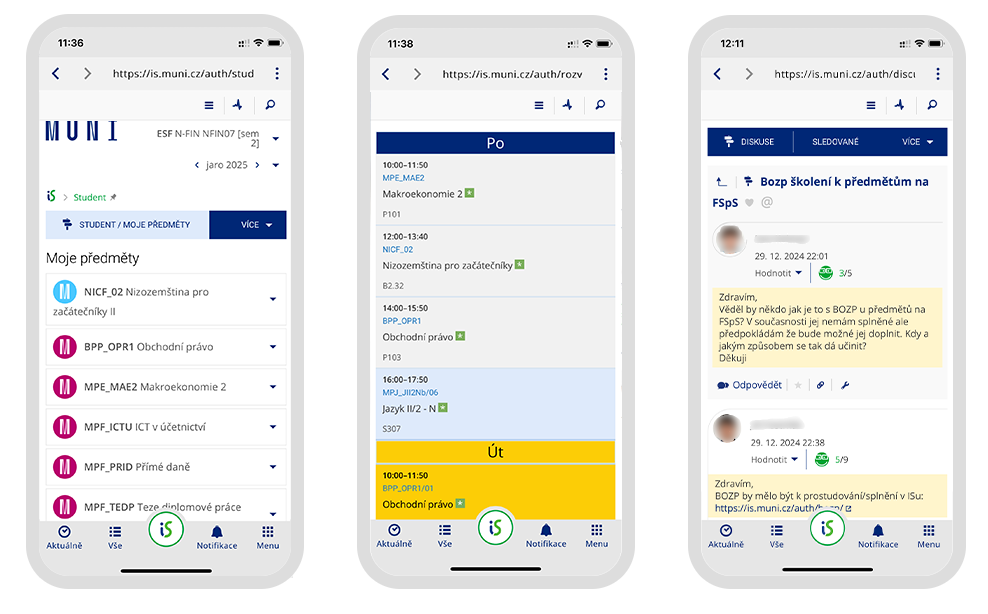- 1.What is the IS SU Notification App for?
The Notification App allows users to receive alerts on their mobile devices about important events in the Information System, such as received grades or exam points, newly listed exam dates, important announcements, messages addressed to you from the noticeboard, and more. Using the built-in web browser within the app, users can also fully access the entire Information system with automatic login secured by biometric authentication.
1 Notification App IS SU.
- 2.How do I install the IS SU Notification App?
The IS SU Notification App is available for download on mobile devices with Android or iOS operating systems and can be downloaded for free from the official Google Play Store or Apple App Store. Download links are available on the Notifications page in IS SU:
The Information System Settings (gear icon in the bottom right corner of the page footer) Notification1 Notification in IS SU.
When you launch the app for the first time, an interactive guide will walk you through the process of pairing the app with your IS SU account step-by-step.
1 The process of pairing the app with your IS SU account.
You can view all your paired devices in the overview available in IS SU:
The Information System Settings (gear icon in the bottom right corner of the page footer) Notification Device - 3.Why is it important to enable notifications on your mobile device?
To ensure proper functionality of the IS SU Notification App, it is necessary to allow notifications on your mobile device. The app checks for this permission and alerts you if notifications are turned off. If notifications are disabled, you won't receive any alerts, including urgent messages (e.g., in crisis situations).
If you want to reduce the number of notifications you receive, you can customize your preferences directly in the app:
IS SU Notification App Menu Notification Settingsor in IS SU:
The Information System Settings (gear icon in the bottom right corner of the page footer) Notification Notification SettingsFor more details on each type of notification, see: What notifications are shown in the IS SU Notification App?
- 4.How do I send a test notification?
To check that your Notification App is set up correctly, you can send a test notification to all your paired devices. This can be done in the Information System from the page:
The Information System Settings (gear icon in the bottom right corner of the page footer) Notification Deviceor directly in the IS SU Notification App:
IS SU Notification App Menu Test Notifications1 Sending a notification test in IS SU.
- 5.What types of notifications are shown in the IS SU Notification App?
The app allows users to receive alerts about important events in the Information System. Currently, users can choose to be notified about the following types of events:
- Exam dates,
- notepads,
- grades,
- important messages,
- file in Study Materials,
- noticeboard messages addressed to You,
- message on a favourite Noticeboard,
- post in favourite discussion forum,
- post in favourite blog,
- file in Document Server.
In addition, users can receive urgent notifications (called Priority Notifications, see What are Priority Notifications and who sends them?) . These notifications cannot be disabled.
You can select which events to be notified about in the app:
IS SU Notification App Menu Notification Settingsor in IS SU:
The Information System Settings (gear icon in the bottom right corner of the page footer) Notification Notification Settings1 Setting of events that users will receive notifications about in the app.
Users cannot disable Priority Notifications — the app will always notify you when one arrives. Make sure that you have notifications enabled on your device so you see them immediately.
More details about each type of notification:
- Exam Dates – notifies students when a new exam date is listed.
- Notepads – notifies students when a notepad entry is updated, for example, when a teacher enters a task evaluation or when test points are automatically recorded.
- Grades – notifies users about the entry or change of a grade in their enrolled course.
- File in course study materials – The student is notified when new files are uploaded to folders in the study materials they are following (i.e., folders they have marked with a "heart" icon).
- Important Messages – alerts users about an important noticeboard message (“red messages”, displayed on the IS homepage). See Important messages on the Noticeboard.
- Noticeboard messages addressed to You – notifies users about “blue messages” on the noticeboard, intended for specific groups (e.g., event invitations at faculty level).
- Message on a favourite Noticeboard – The user is notified of new messages on any Noticeboard they follow (marked with the "heart" icon).
- Post in favourite discussion forum – uživatel je informován o nových správách v diskuzích, které sleduje (označil si je tzv. „srdíčkem“). Some discussion forums may be forced for students to follow (these are called course-related discussion forums – see help page: Teacher – What is the purpose of the "Force students to follow the group" option?).
- Post in favourite blog – to receive notifications about new blog posts, the user must click “Add the blog to my Favourites” at the bottom of the blog page.
- File in Document Server – The user is notified when new files are uploaded to a folder they have marked with a "heart". This can be used to follow newly uploaded directives, meeting minutes, etc. Followed folders can be accessed via:
The Information System Files Favourites - 6.What are Priority Notifications and who sends them?
Faculty and university leadership have authorized selected individuals to send Priority Notifications to specific groups of users. These notifications are delivered immediately to all user devices (or groups of users). If the user does not have the app active, they will receive the message via email. These messages are used exclusively for urgent and important announcements, such as notifications about emergencies (e.g., class cancellations due to floods, active threats on campus, etc.).
Users cannot disable these notifications, and the app will always alert the user when one is sent. Users must ensure that notifications are enabled for the app on their device.
- 7.Can I use the notification app for direct access to IS SU?
Yes, the app provides full access to the entire Information System. In the app, simply tap the IS logo in the bottom navigation bar.
1 Full access to IS SU is available after tapping the IS logo button in the app’s bottom navigation bar.
Access to IS SU is fully functional — there is no difference between using the system on a computer, in a mobile web browser, or in the app. The main advantage of using the notification app instead of a regular browser is that users don’t need to log in with their username and password every time. Instead, they can verify their identity using biometrics (see the question How do I set up security for the IS SU Notification App?). Biometric login makes access faster and more secure, especially in public places (e.g., on public transport, where someone could glance over your shoulder and see your password).
- 8.How do I set up security for the IS SU Notification App?
The security level of the app is initially set during the onboarding process, when the user pairs the app with their IS SU account. The security settings can later be adjusted at any time via:
IS SU Notification App Menu Security and privacyUsers can choose from three levels of security for the app:
- Always unlocked (very low) – The app does not require any verification upon launch. The user will immediately see the content of incoming notifications. However, if the user wants to access the full IS SU system (by tapping the IS logo button in the bottom navigation bar), standard login with a username and password will be required. The same login will also be needed to view detailed content of a notification (e.g., reading the full message from the Noticeboard).
- Biometrics or screen lock (middle) – The app will require verification using the phone’s screen lock (PIN, pattern, password) or biometric authentication (face recognition, fingerprint) on startup. The user will be automatically logged in within the app, allowing them to view full notification details (e.g., entire messages from the Noticeboard) and access IS SU via the logo button in the bottom navigation bar.
- Biometrics only (high) – The app will require biometric authentication only (face recognition, fingerprint) upon launch. The user will then be automatically logged in to the app.
- 9.What should I do if I lose my mobile phone?
If you lose your phone, go to the list of your paired devices in IS SU and remove the lost device:
The Information System Settings (gear icon in the bottom right corner of the page footer) Notification Device - 10.I received a notification asking me to confirm a request I didn’t make. What should I do?
Each confirmation request sent to the app includes a verification code. The same code is shown in IS SU. You can also tap “More…” to view the IP address of the computer from which the request originated.
If you receive a request you did not initiate, do not confirm it under any circumstances. Also, never confirm a request just because someone asks you to over the phone. Receiving an unknown confirmation request may indicate that your IS SU account has been compromised, and someone else may know your login credentials. In that case, you should immediately change your login credentials (see What purpose does the primary password serve? How can I change it?), and report the incident without delay to this email address is@slu.cz.
Provided you have failed to find the information you were searching for, you can contact us at  slu
slu cz
cz