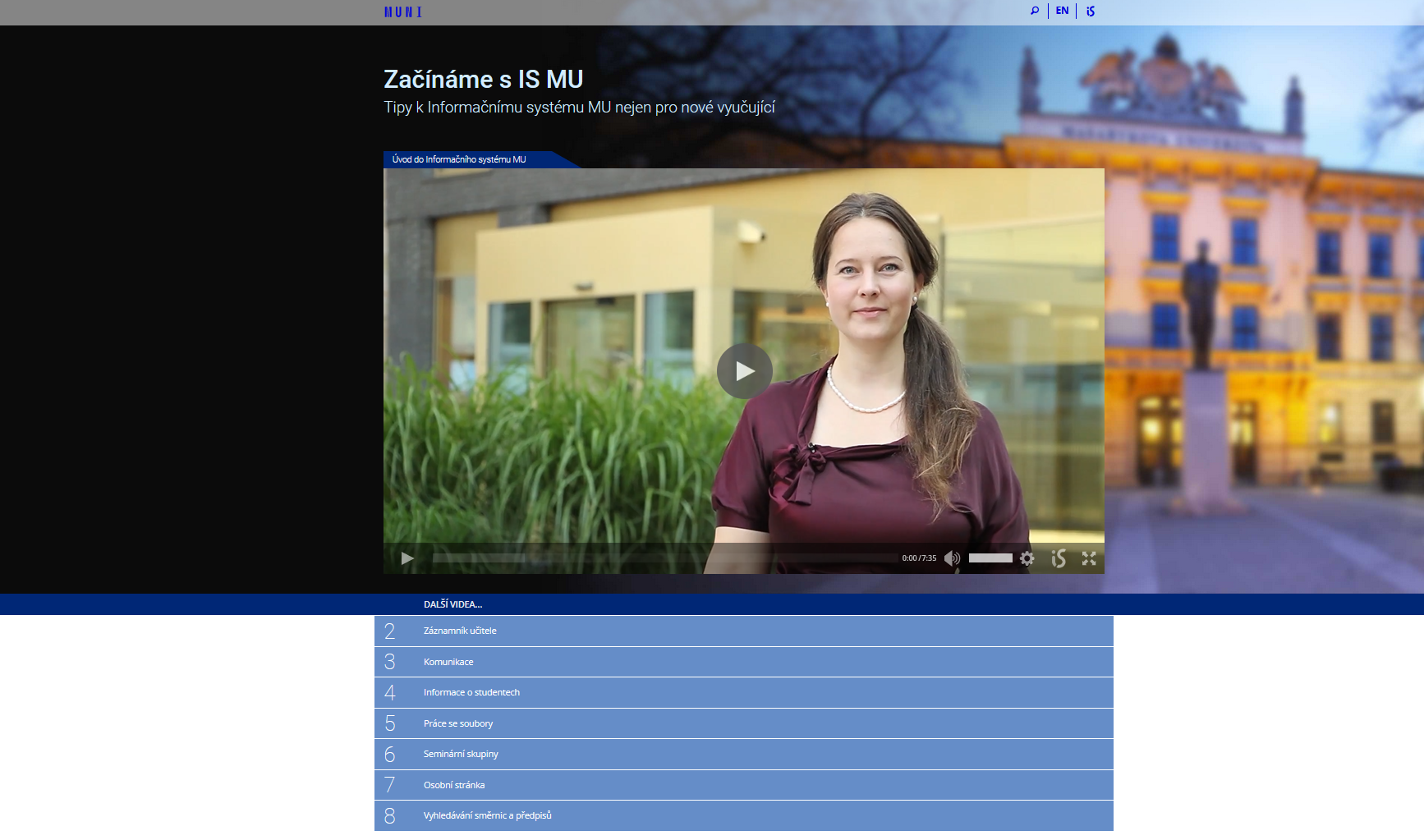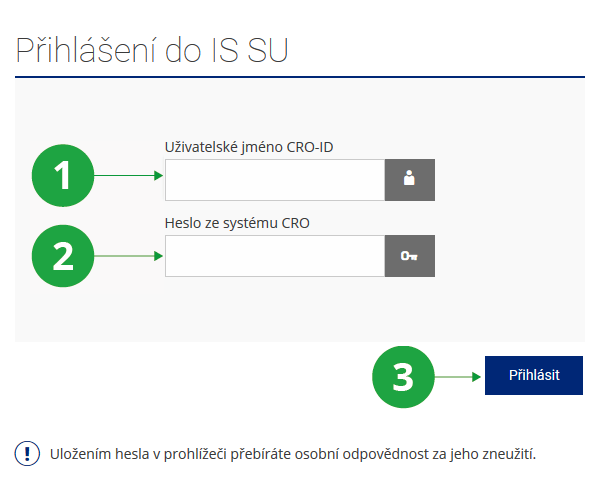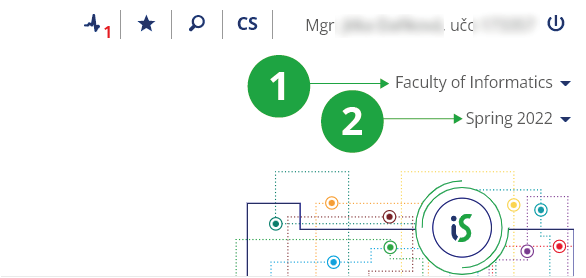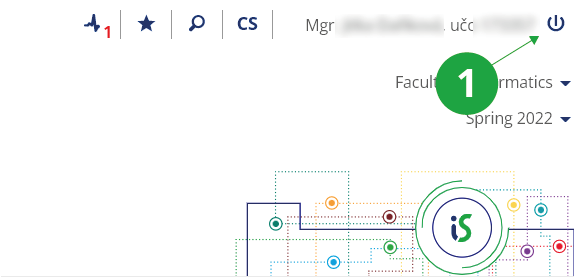Getting Started with is.slu.cz as a Teacher
- 1.I'm new here, how do I find my way around quickly?
We have prepared a series of video tutorials to help teachers navigate the system:
Start with IS MU – Tips for MU Information System not only for incoming teachers
Preview of the video tutorials page
- 2.Login to the systemYou log in to the system using the username and password from Central Register of Persons SU (hereinafter referred to as CRO). The information system is available from anywhere on the internet. Enter the address in a web browser https://is.slu.cz/ and click "Login". In the "Custom CRO-ID ”enter your CRO username. To the field "Enter the CRO password" then enter the CRO password.
1 Fill in your CRO username in the field.
2 Fill in your password from the CRO system, do not share it with anyone.
3 Confirm the login by clicking on "Login" and enter the IS SU.
- 3.Information System (IS) ConceptFor better orientation in the system, read the help Navigation and search in IS SU. The tiles offered in IS SU and other applications behave differently depending on the user's position at school. On the title page you will see the link Teacher. The IS SU allows users to manage their data in person, without intermediaries, as much as possible. If you encounter problems, contact support according to https://is.slu.cz/spravci/. Actions performed in the IS have the same binding force as administrative actions performed on paper. When entering information, pay attention to its security, all operations are recorded (if you need to find something, you can contact the system administrator).
- 4.Duties of a teacherMeet the wayThe Information system Teacherwith the teacher's answering machine agenda. Your minimum responsibilities include:
- enter the awarded marks into the system in time
- list exam dates
- annually update the lecture syllabus and your other (teacher) information for the Course Catalog
- respond appropriately to any emails from students.
- 5.Komunikace, kontaktyThe university post office is a part of the IS. Your address is učo@is.slu.cz. Open the mailbox and read onThe Information system My Mailor set forwarding to another stable address. You can contact another person at the school viaThe Information system PeopleMaintain data quality in the system by checking your data in two agendasThe Information system Personal SectionandThe Information system ContactsWatch for important (marked in red) messages in the Notice Board section on the IS title page.
- 6.How do I view my timetable?You will see the teacher's timetableThe Information system Calendar My timetable
If you are included as an instructor in the course and the course does not register any lecturer or seminar group, the course lecture will also be displayed in your timetable.
- 7.Common problems
- Forgotten password
- Get a new one at
https://is.slu.cz/ Access rights administratorsbecause your password is not kept in open form in the system.
- Wrongly chosen period – semester or faculty
- Almost every study page has the identification (name) of the faculty and the period (semester) at the top. You can get to the new (different) semester by clicking on the icon before the list of periods, you can go to another faculty using the icon in front of the name of the faculty.
1 Choice of another faculty
2 Choose a different period
- End of work with IS
- To end the activity, use the button to log out of the IS, which you will find in the upper right corner or in the footer of the page. Confirm the end of the work once more with the "Logout" button.
It is necessary to close all windows of the browser, some window of which has been logged in to the IS. Otherwise, another computer user could work under your ID.
1 Logging out of the IS
- Incorrect data in the system
- Contact the IS SU coordinator, the individual departments of the school are responsible for the given data.
- Ideas, suggestions, questions, mistakes
- Comments on the IS are welcome at is@slu.cz. When describing your comment, be as accurate as possible, always state the address of the site, the student with whom you encountered the problem, etc. – the system is very extensive.
Provided you have failed to find the information you were searching for, you can contact us at  slu
slu cz
cz