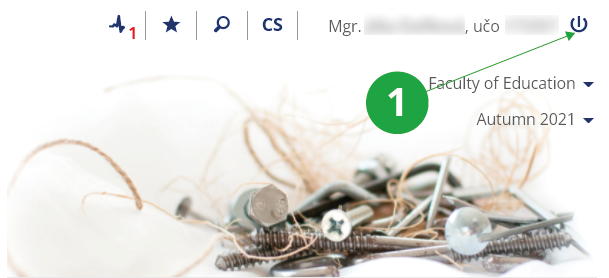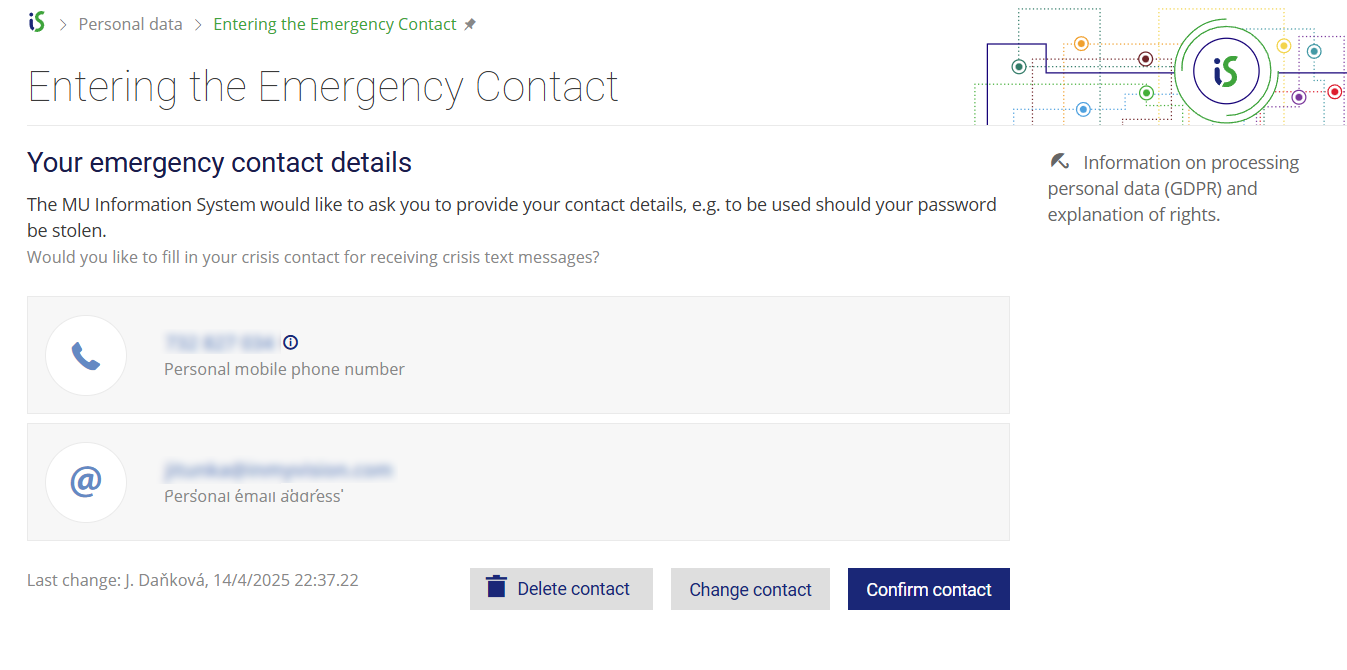- 1.How can I log into the
Information System
?
You need a web browser, enter https://is.slu.cz/ and click to “Login”.
To access authenticated services, you need to know your login details from the Central Register of Persons SU.
In case of problems, System administrators will help you.
If the user has set middle or high security level in the IS SU Notification app, the app only requires logging in during the initial pairing with the Information System. After that, verification is performed using the phone's lock method (e.g., facial recognition, fingerprint, PIN, etc.).
- 2.What shall I do to log out of the System?
To log out of the System, click on the log-out icon situated in the upper right-hand corner.
Always log out on computers that other people have access to!
1 log out of the System
To log out of the IS SU Notification mobile app, the user must remove the device from the paired devices:
The Information System Settings (gear icon in the bottom right corner of the page footer) Notification Device - 3.What does „log out from other computers too“ mean?After clicking on the logout icon, you have the option to select „log out from other computers too“ by checking it. Without a check mark, you will only log out on the device you are currently clicking on. When checked, you will be immediately logged out of all devices on which you are currently logged in. If you access the system via a small screen device (typically a mobile phone), the „log out from other computers too“ option is not displayed and the system immediately logs off the user only on the current device. To log out from other computers as well, select:The Information system System Log outLogin in IS SU is always valid for 4 days after the last operation (after the last click). You use the „log out from other computers too“ option when you realize that you forgot to log out on a device to which you no longer have access.
- 4.I can’t log in to IS SU
To log in to the system, the user must know their učo (university identification number) and have a valid password assigned.
When entering your password, make sure to check the following:
- Whether the correct keyboard layout is selected on your computer or laptop. A common issue is entering incorrect characters when typing on a switched English keyboard layout. On many systems, the keyboard layout can be changed in the bottom right corner of the screen.
- Whether digits and letters are not being confused: e.g., number 1 vs lowercase letter l, or 0 (zero) vs O (uppercase o), or lowercase letter l vs I (uppercase I).
- Whether CapsLock on keyboard is off.
- Whether the učo has been entered correctly.
Also, make sure that cookies are enabled in your browser. By default, all major browsers have cookies enabled, but some security extensions or incorrect browser settings may block essential cookies required for the system to function properly.
If you still can’t log in and are sure that both your učo and password are correct, it is most likely that you have a different password stored in the system. In that case, you need to restore your access. For the list of access rights administrators assigned to individual faculties, please go to:
https://is.slu.cz/ Access rights administrators - 5.Can I save my password in the browser?
We strongly recommend against saving your password in your browser (i.e., using the “Remember password” option after logging in). If you enable this option, anyone with access to your device may be able to log into the IS SU system under your identity while you are away.
If you ignore the warning displayed on the IS SU login page and still choose to save your password in the browser, you accept full personal responsibility for any potential misuse of your login credentials.
To delete a saved password, follow the instructions in the help documentation for your specific browser (note: the process may differ between mobile and desktop versions). Since your password may have already been compromised (e.g., via malware), we recommend that you change your IS SU password as a precaution.
A password manager is a specialized application that securely stores login credentials in encrypted form. Saving your IS SU password in a trusted password manager can actually improve the security of your login. For Apple device users, the built-in Apple Keychain is a good option. For Windows or Android users, Bitwarden is a reliable choice.
- 6.How do I enter my emergency contact information?
IS SU users can voluntarily provide their private phone number and personal email address in the system in case of emergency situations, such as when a password is compromised through a phishing email. If such a situation occurs, authorized personnel will be able to contact the user using this information and help resolve the issue.
Users can enter their emergency contact details in the following application:
The Information system Personal data (Information related to me) Entering the Emergency Contact1 Users can enter their emergency contact details. We recommend keeping this information up to date.
- 7.When I want to enter IS SU, the System does not ask me for my password and displays someone else's page instead. What shall I do?Click on the log-out icon situated in the upper right-hand corner, log out of the System and close all the browser windows. If the problem persists, it means that someone else has saved his/her password in the browser. To delete such a saved password, follow the instructions provided in the help documentation of your chosen browser. We strongly recommend you not to save your passwords in browsers.
- 8.How to proceed if the browser displays an error when accessing the IS SU?Always read carefully the contents of the error message. If the error occurs for the first time, repeat after a few minutes to see if the problem persists. If the problem persists, follow these steps:
- Find out if you have Internet access. Try familiar servers such as https://google.com/, https://seznam.cz/. If they don't work, check your internet connection.
- Find out if the unauthenticated IS SU title page
https://is.slu.cz.
is displayed.
If it does not appear, contact is@slu.cz. Fill in the following information in the e-mail:
- What exactly error message does your browser display, or what information does the browser load the page, but the loading does not end within a few minutes.
- From which IPv4 address do you access the MU IS (you can find out, for example, at https://whatismyip.com).
- Which of the following pages works for you and which don't:
- How long and possibly how often do you observe the problem with connecting to the IS SU from this place.
- Find out if you see an authenticated and secure page https://is.slu.cz/auth/, resp. if the system prompts you to log in to the IS SU (islogin.cz domain). You log in by entering your account and password. Do not use bookmarks in your browser in this step, type the address https://is.slu.cz/auth/ directly into the browser's address bar. If it doesn't appear, try clearing your browser's password and trying to clear your browser's cache. Contact your computer administrator to resolve these issues.
- 9.How can I tell that the connection to the server I am using is secure?Provided you want to make sure that your connection to the server is secure, please check out the Information System security certificate. You can do so by clicking on the padlock icon situated in the address bar of your browser (usually next to the URL address, but its position may vary depending on the browser you use). This will display details related to your connection.
- 10.When I enter my user name and password into the log-in form and try to log in, the System displays the log-in page again. It does not say that my password is incorrect, though. What am I doing wrong?
Cookies are probably not enabled in your browser. By default, all major browsers have the necessary cookies enabled. However, some security extensions or incorrect browser configuration may block essential cookies required for the system to function properly. You can enable cookies by following the instructions specific to your browser.
- 11.Even though I have closed my browser, I remain logged in even after reopening it. What shall I do to fix this problem?
Browsers remember your login to IS SU for up to 4 days since your last activity, which allows for smoother use of the system without the need to log in repeatedly. If you want to prevent this, always log out after finishing your work in the system.
If you are accessing the Information System from a computer that is used by multiple people, always log out using the button in the top right corner of the screen when you leave the system.
If you are using a public or shared computer and need to log in to the system, use the browser’s incognito/private mode. Once all incognito/private windows are closed, the browser automatically deletes all session history, including cookies. Therefore, always log out after finishing your work and close all incognito/private browser windows.
- 12.How long do I stay logged in?
The login remains valid for up to 4 days from the last performed action.
If you are accessing the Information System from a computer shared with other people, always log out using the button in the top right corner of the screen when leaving the system.
- 13.My access to the System has been denied. Why? And for how long is this situation going to last?In the situation where your access to the System is to be blocked, you are usually notified of the fact by an e-mail giving you the name of the person imposing the ban and informing you about the reasons for the ban as well as for how long it will be effective. The user's access to the IS SU can be blocked:
- for an unspecified period of time
- Provided the user is, for instance, in debt to the University and he/she has not settled the debt by the required date, his/her access to the System can be blocked for an unspecified period of time.
- temporarily
- The user's access to the System can be blocked temporarily in the event of password misuse.
- 14.How do I add the IS SU icon to the desktop of a mobile device?You can add the IS SU icon to the desktop or home screen of the mobile device, which will take you directly to the system using a browser when clicked. To add an icon, follow the instructions below for selected mobile operating systems (may vary by operating system version):
Use the IS SU Notifications app, available from the official Apple App Store and Google Play. The app also provides full access to the IS SU. For more information, see the help section How do I install the IS MU Notification App?
- Android
- Open the address https://is.slu.cz/auth/ in the browser, the procedure also differs according to the version of the operating system, proceed either via Menu → Add to desktop or via Add to bookmarks (asterisk icon) → Bookmarks → Add shortcut to area.
- iOS
- Open the address https://is.slu.cz/auth/ in the browser → Share button → Add to desktop.
- 15.IS SU protection against overloadThe Information system blocks users who use automatic click repeaters and thus overload the system, eg when registering for exams. The system will be blocked after exceeding the operation limit for monitored applications. To unlock, it is necessary for the user to reset the operation counters by copying the control code from the image. The number of operations performed and a description of the protection mechanism can be found inThe Information system System (Use) Numbers of Operations Performed, Antiscraping
- 16.The mail client reports an invalid certificateIt is necessary to install the so-called root certificate of the FI MU Certification Authority in the mail client and declare it consider him trustworthy. The certificate is available at https://fadmin.fi.muni.cz/cacert/FI_CA.crt.
Provided you have failed to find the information you were searching for, you can contact us at  slu
slu cz
cz