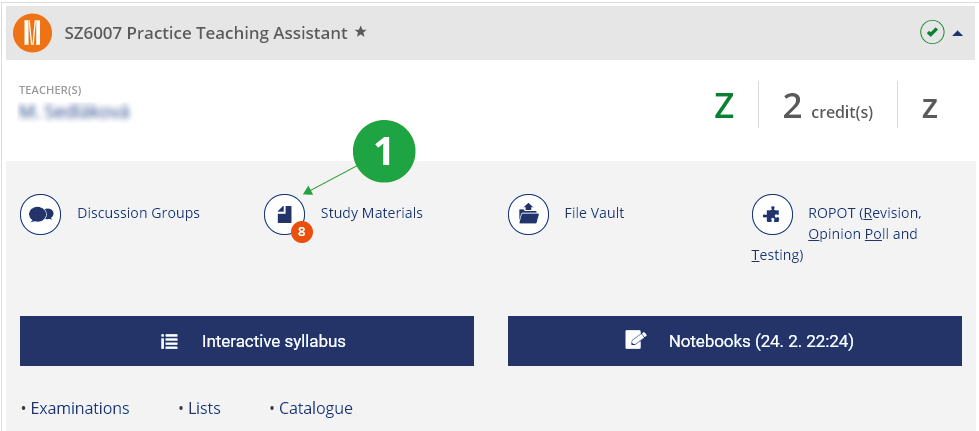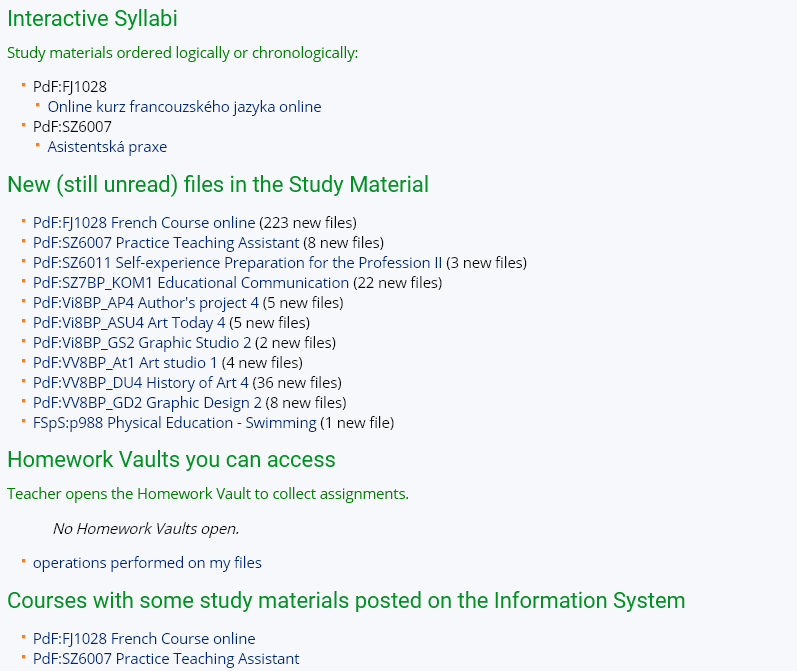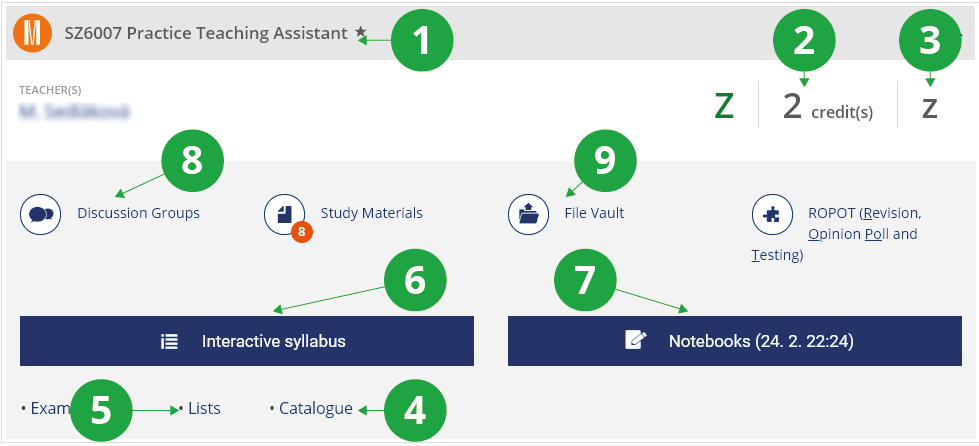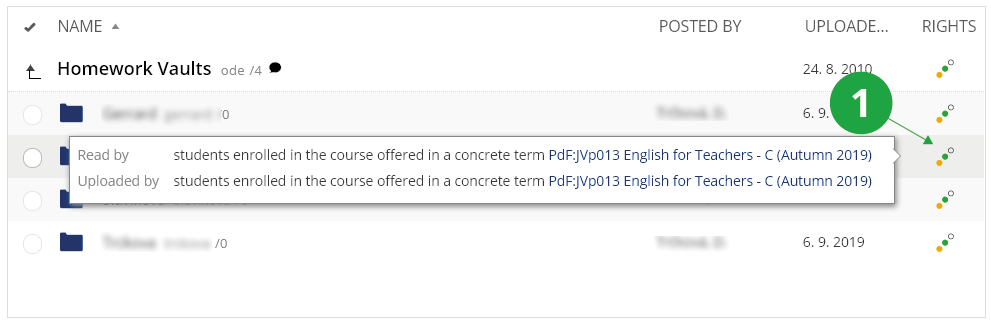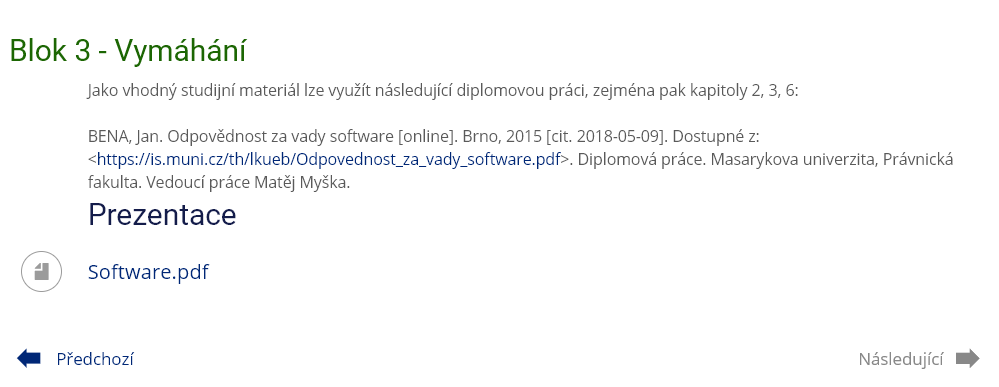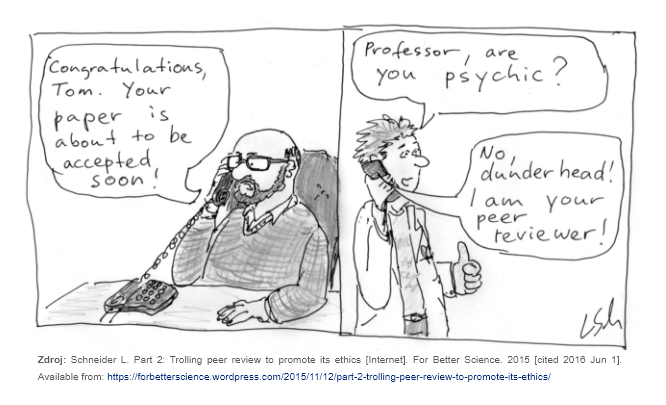- 1.Study Materials in IS SUBasic information in Help named Application Used for Posting Study Materials.
- 2.I want to read material or post my notes, etc.Use to view study materials for a particular course:The Information System Student [course] Study Materials
1 Link to Study Materials in selected course.
The Information System Student Teaching Study Materials1 All study materials in selected term.
- 3.Why do the course links change during the term?The Student / My Courses page displays links that are relevant to the course. There are always the following items for each course:
1 Course name and code.
2 Number of credits for successful completion of the course.
3 Type of Completion.
4 Link to course information in the course catalog.
5 Make yourself public in a course.
6 Enter to Interactive Syllabus.
7 Enter to Notebooks.
8 Course discussion group.
9 Possibility to share your own materials (excerpts, etc.) with classmates – not to submit homework!
- 4.I am a student and I would like to upload my
assignment into a Homework Vault. How shall I proceed?For a specific course, use:The Information System Student [course] Homework VaultsA list of all the open Homework Vaults in the semester:The Information System Student Teaching Study materials Homework Vaults you can accessSelect the folder where you want to paste the file. To go up one level, click the icon
 next to the folder name.
To upload your assignment into the Homework Vault, please follow the
instructions given in the section titled How to Post Study Materials
on IS below. Provided you wish to upload a file, click on
next to the folder name.
To upload your assignment into the Homework Vault, please follow the
instructions given in the section titled How to Post Study Materials
on IS below. Provided you wish to upload a file, click on
 .
If your assignment spans several files, create a new folder using
(
.
If your assignment spans several files, create a new folder using
( ).
Your file
or newly created folder should bear your name (it is not possible to
upload several files of the same name, though). After uploading the
file(s), you can re-write it (them) with a newer one(s) or delete it
(them) any time you see fit.
As regards the default access rights set for your files and folders, you
need not change these. The access rights of the Homework Vault, or rather
the folder into which students are requested to upload their assignments,
may be pre-set so that the assignment uploaded can only be read by the
student himself/herself (and his/her teacher) or by him/her, the teacher
and other students. To find out which of the two options has been chosen,
see the folder description.
).
Your file
or newly created folder should bear your name (it is not possible to
upload several files of the same name, though). After uploading the
file(s), you can re-write it (them) with a newer one(s) or delete it
(them) any time you see fit.
As regards the default access rights set for your files and folders, you
need not change these. The access rights of the Homework Vault, or rather
the folder into which students are requested to upload their assignments,
may be pre-set so that the assignment uploaded can only be read by the
student himself/herself (and his/her teacher) or by him/her, the teacher
and other students. To find out which of the two options has been chosen,
see the folder description.
1 Access rights for the files and folders.
- 5.I am a student and I would like to upload my
thesis/dissertation into the Archive of Theses/Dissertations. What
am I supposed to do?To upload your thesis/dissertation, please use the instruction in Help: How shall I proceed to upload my thesis into the Archive? The thesis/dissertation uploaded into the Archive can also be accessed via the IS SU personal page of the student who has carried out the upload. To find the student, use the following path:The Information System People
- 6.I have used an excerpt from someone else's work in
the Study Materials section. What form should the information
identifying the source and author have?The fundamental principles governing the correct specification of quoted sources are conciseness and accuracy, which guarantee the source can be found easily. The information pertaining to official standards of providing bibliographical information can be found in the following documents:
- ČSN ISO 690 Dokumentace. Bibliografické citace: obsah, forma, struktura
- ČSN ISO 690-2 Bibliografické citace. Část 2: Elektronické dokumenty nebo jejich části
- 7.Are students allowed to post any materials
on IS?Yes, they are. Provided a student wants to offer other users some of his/her study materials (e.g. his/her lecture notes), he/she should use the following path:The Information System Student [course] File VaultThe files can consequently be accessed by all the students enrolled in the course (before the beginning of teaching period this includes all of those who have registered for the course). When preparing study materials for the upcoming term and copying the old ones into it, teachers can include in them also the files uploaded by the students in the past. The folders Learning Materials, Assignments, Course-Related Instructions and File Vault are created the first time a user enters the tree of the course.
- 8.Where can I check the file upload?The Information System Student Teaching Study MaterialsYou can find a link to the history of your file operations in the Homework Vaults section. Operations in the last 3 days are displayed directly on the page. Or:The Information System Files File Operations
Provided you have failed to find the information you were searching for, you can contact us at  slu
slu cz
cz